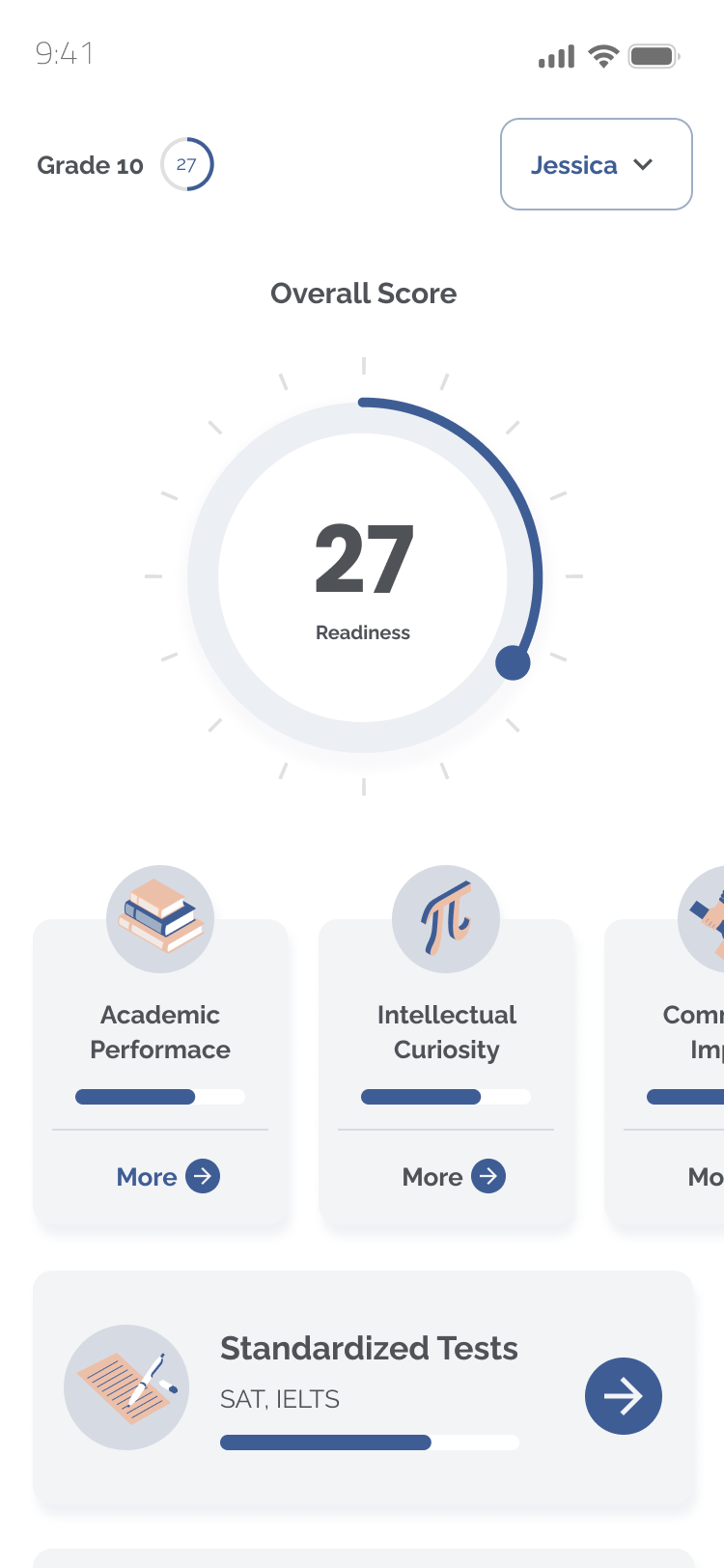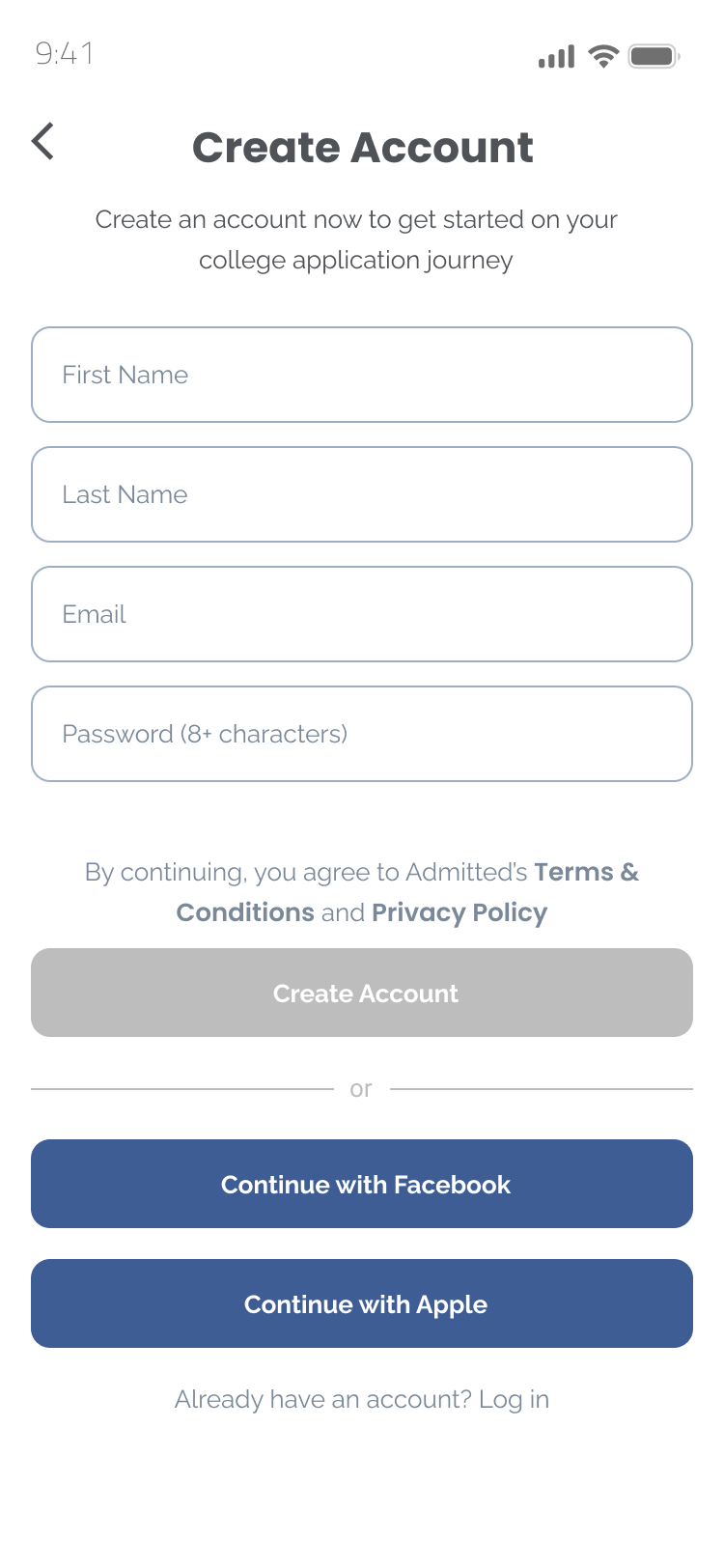
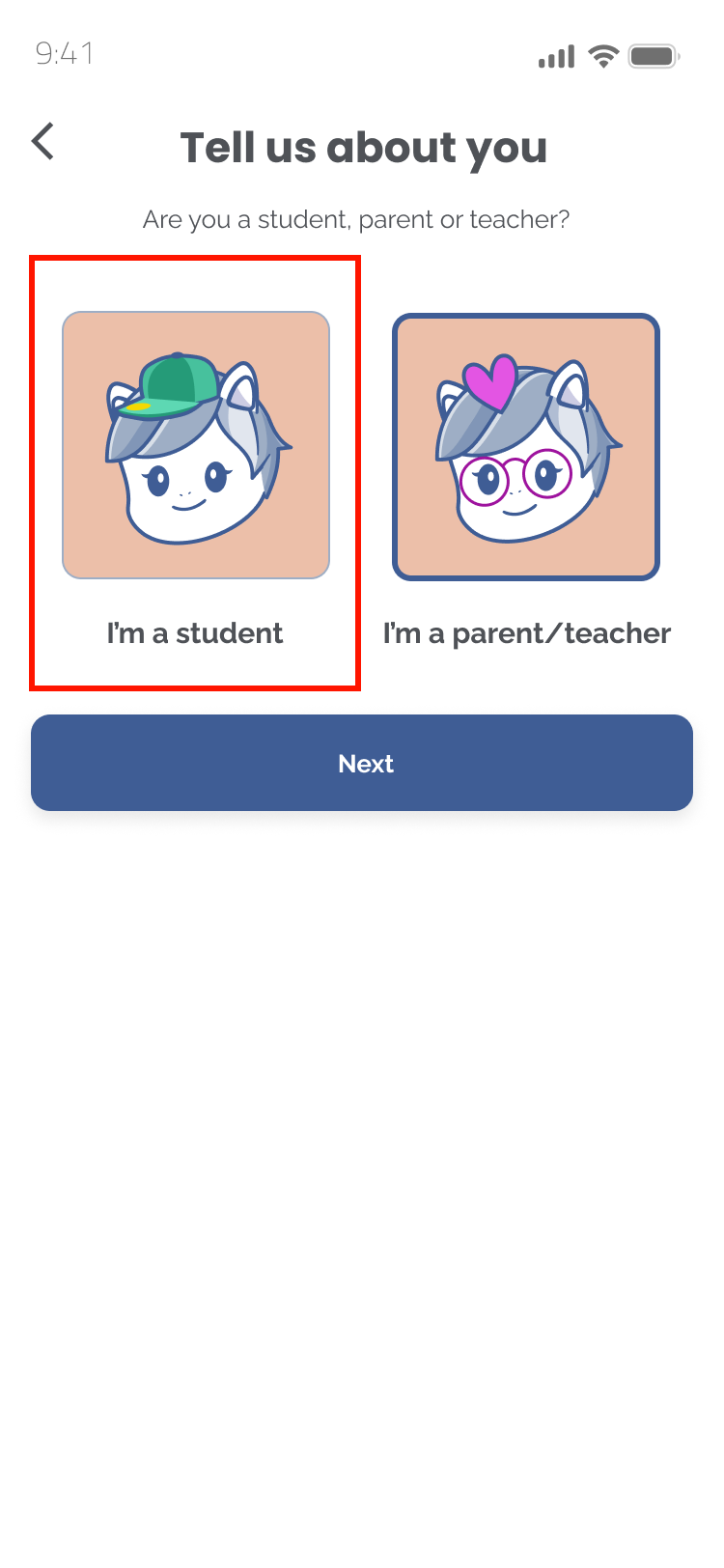
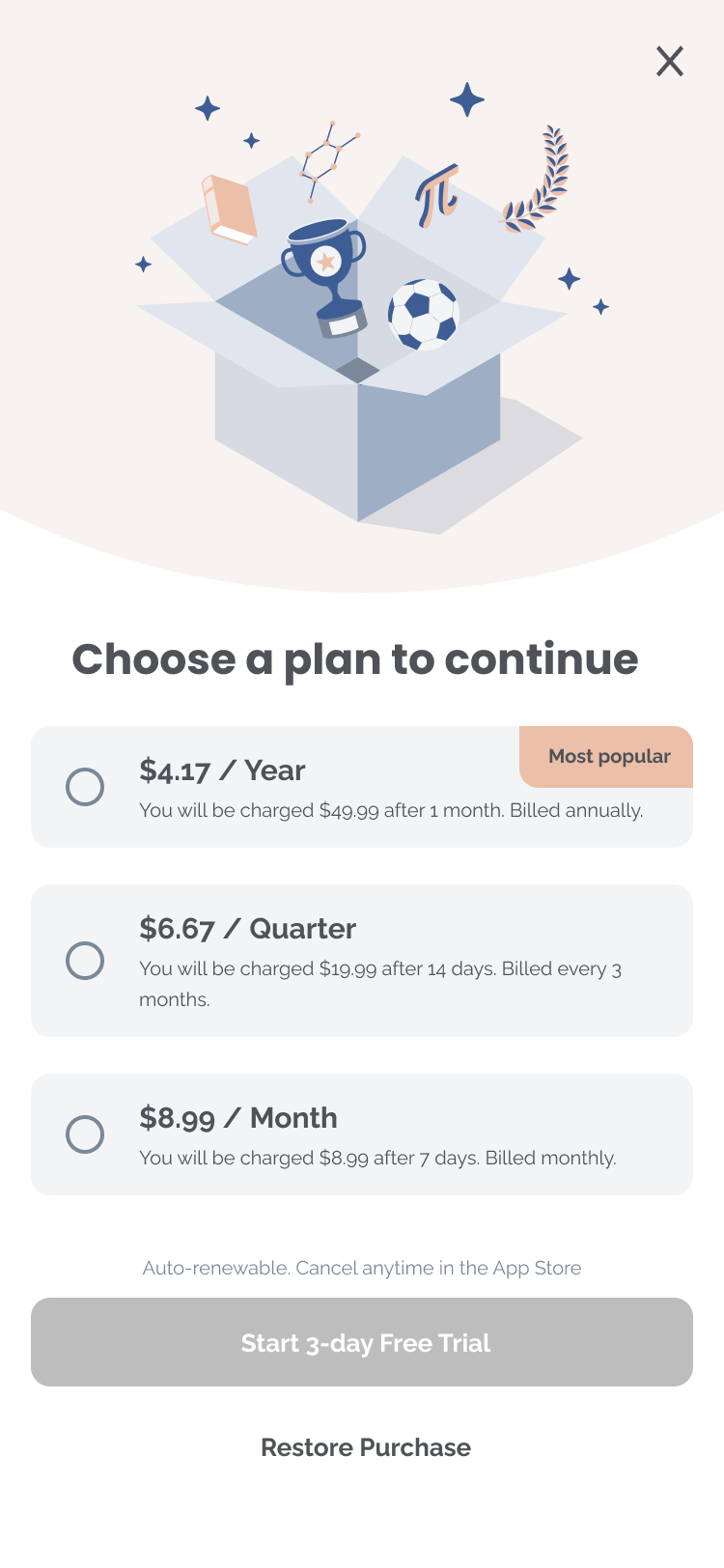
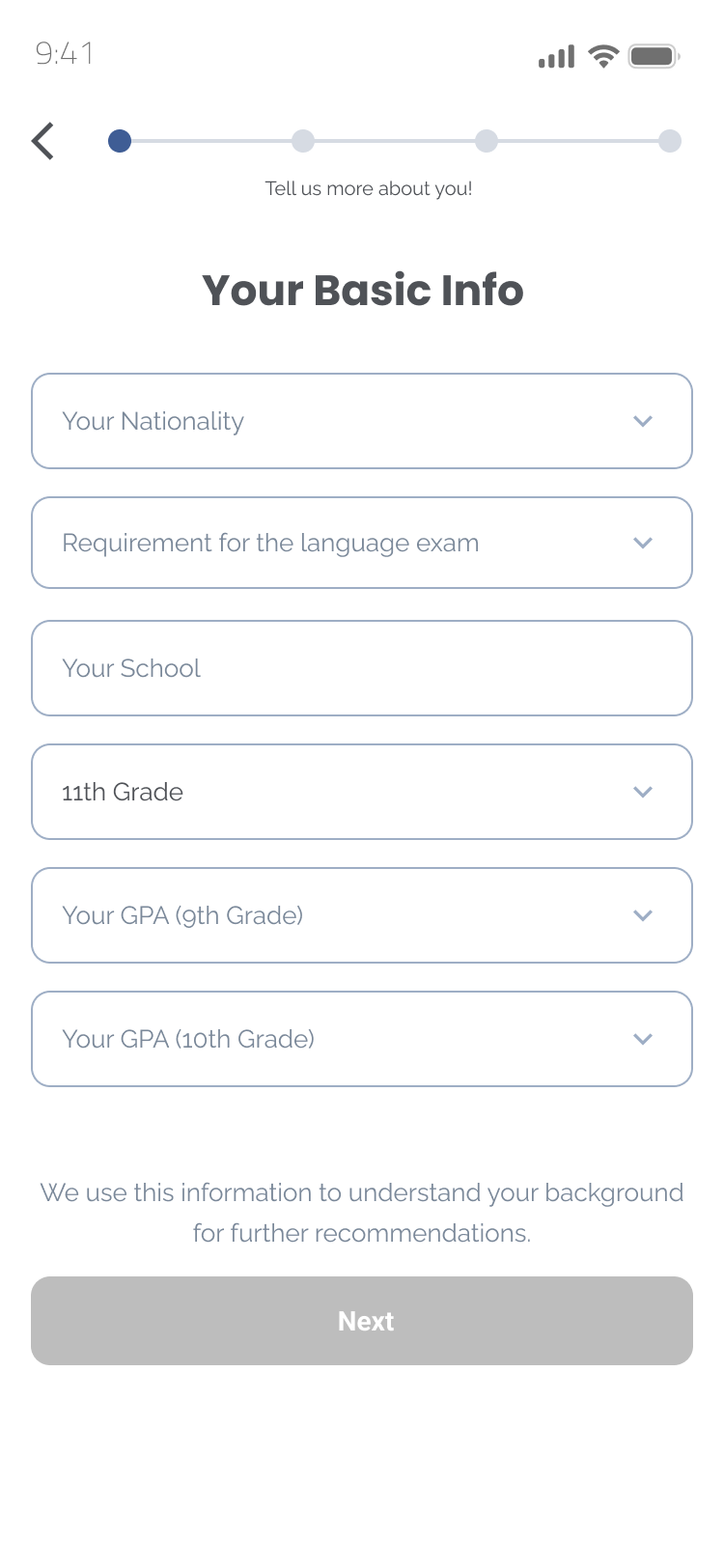
Your nationality, school, grade level, and GPA.
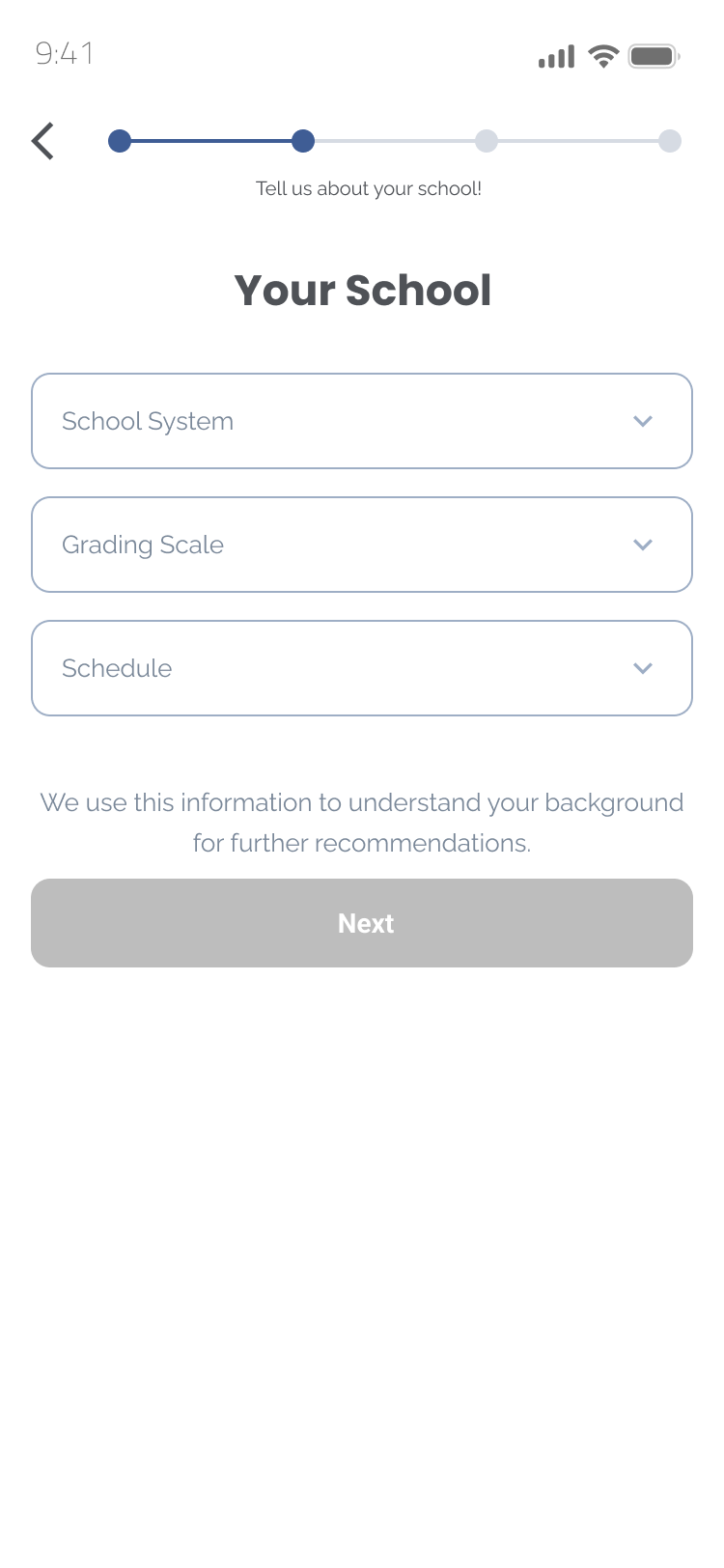
Your school's system, grading scale, and schedule.
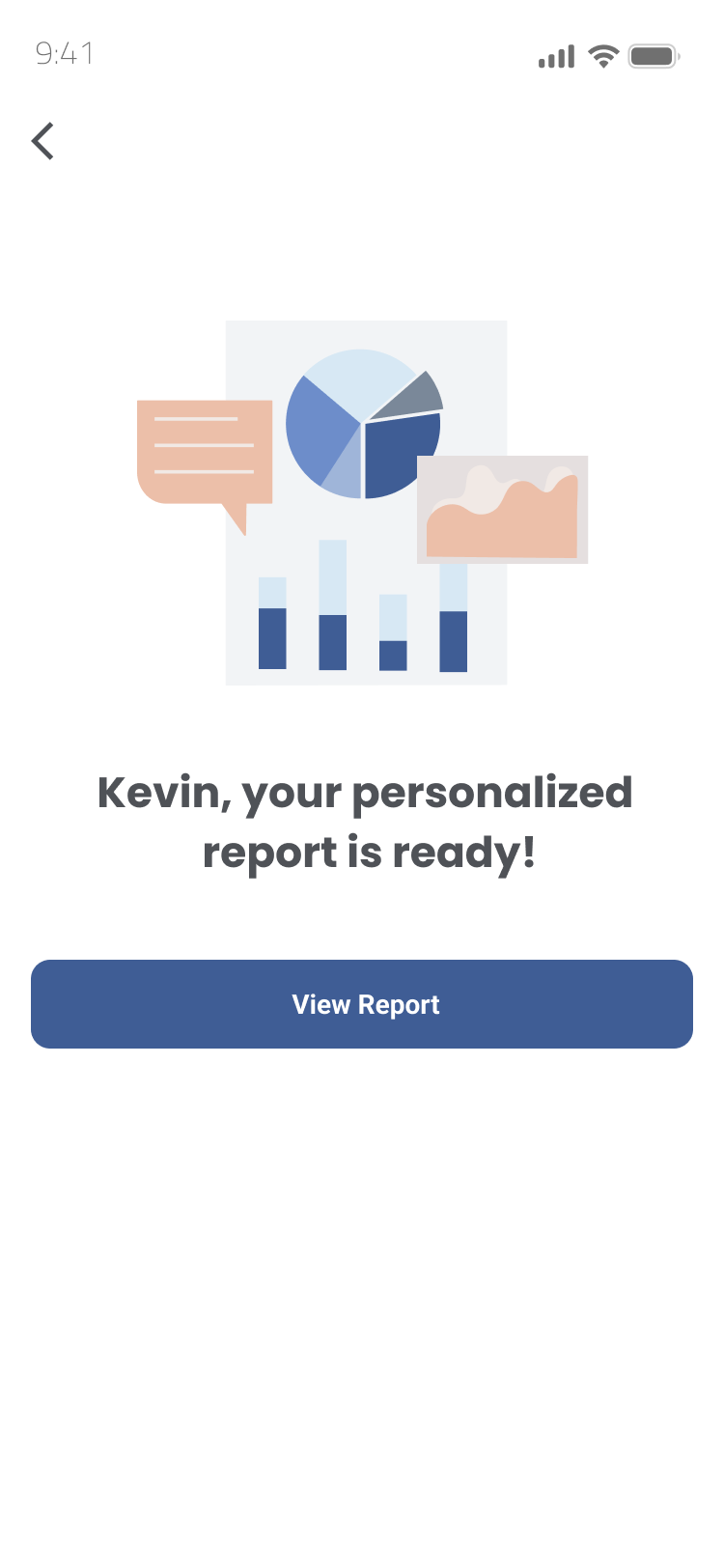


Record your GPA, course grades, extracurricular activities, accolades, and standardized test scores.



Swipe left and scroll down to view your target, reach, and safety schools.












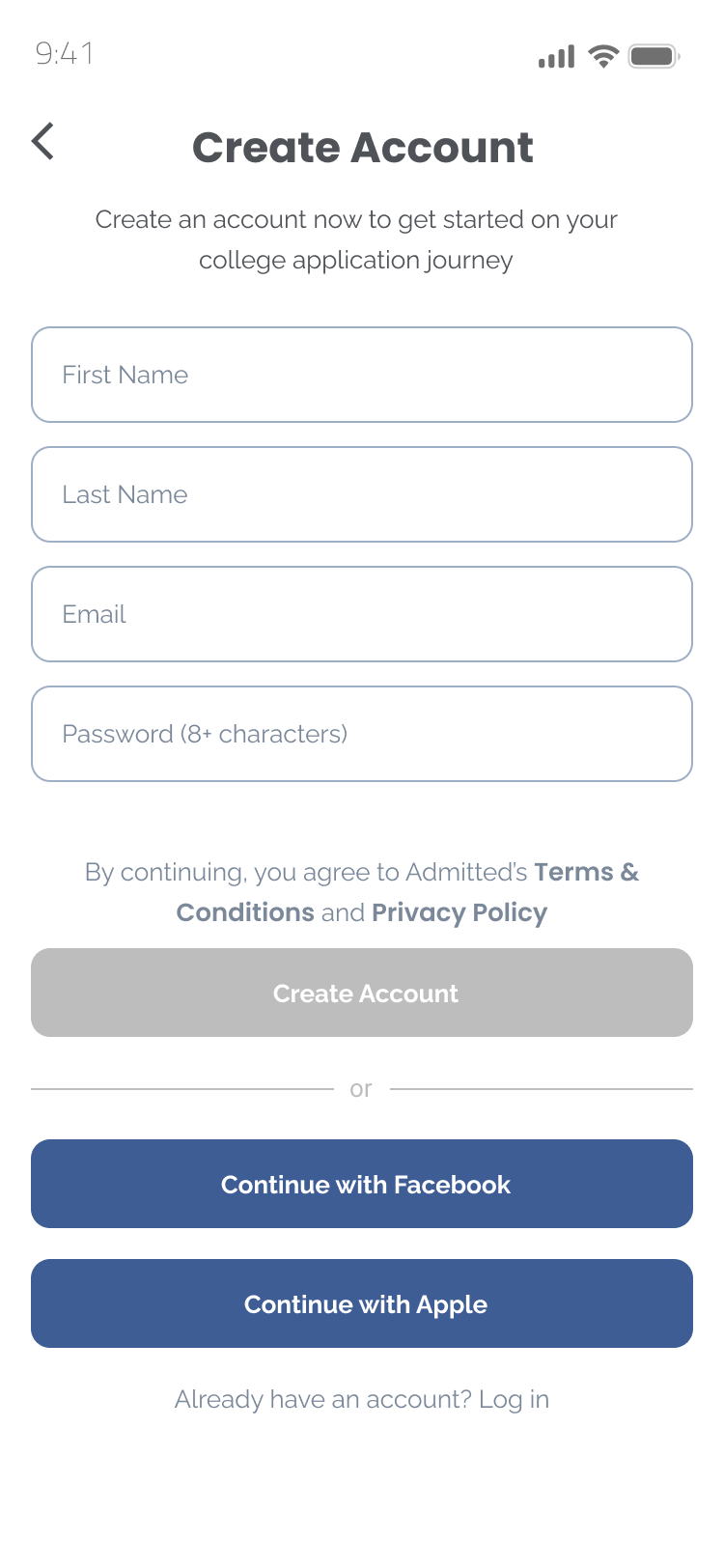
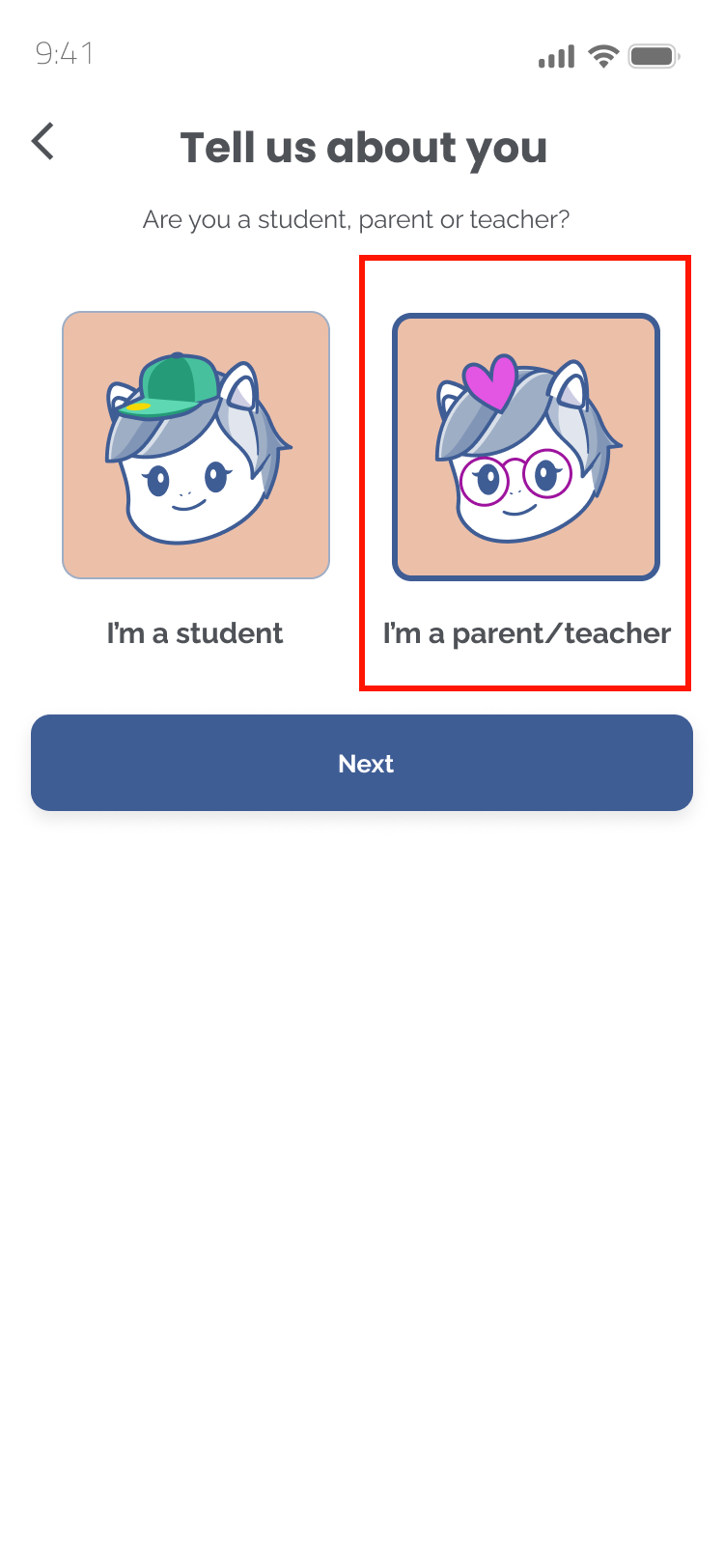
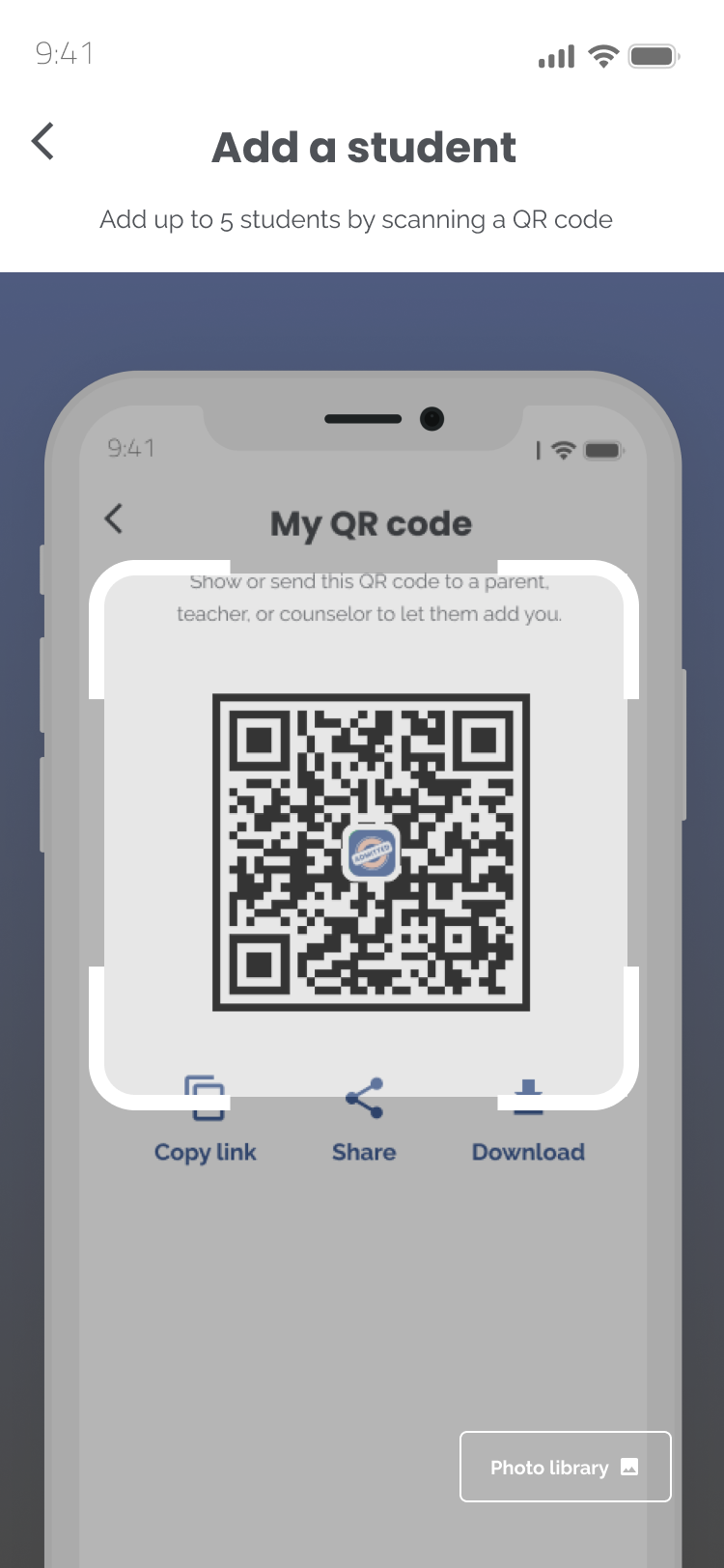
For students trying to access the QR code, tap the avatar icon at the top right of the dashboard screen > press "My QR code" located under the profile picture.
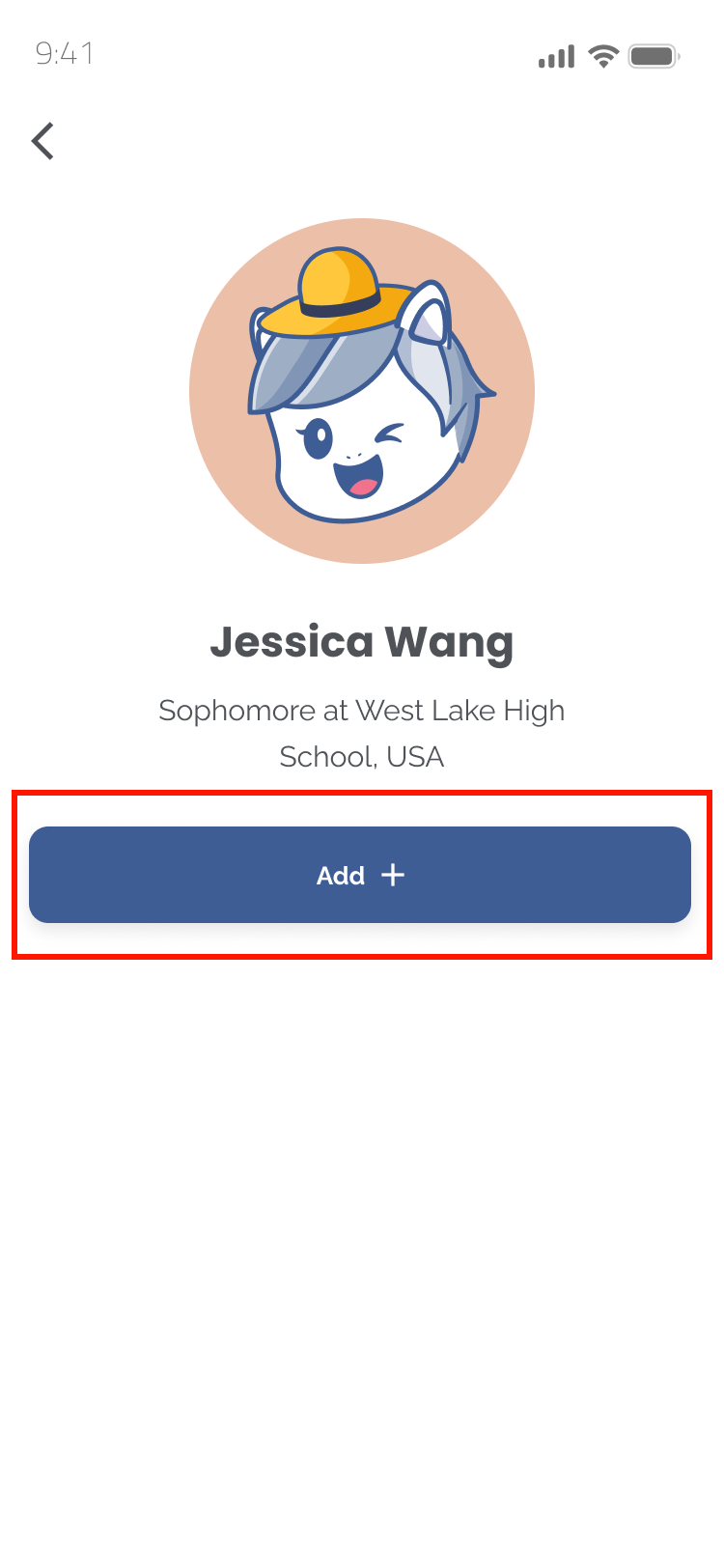
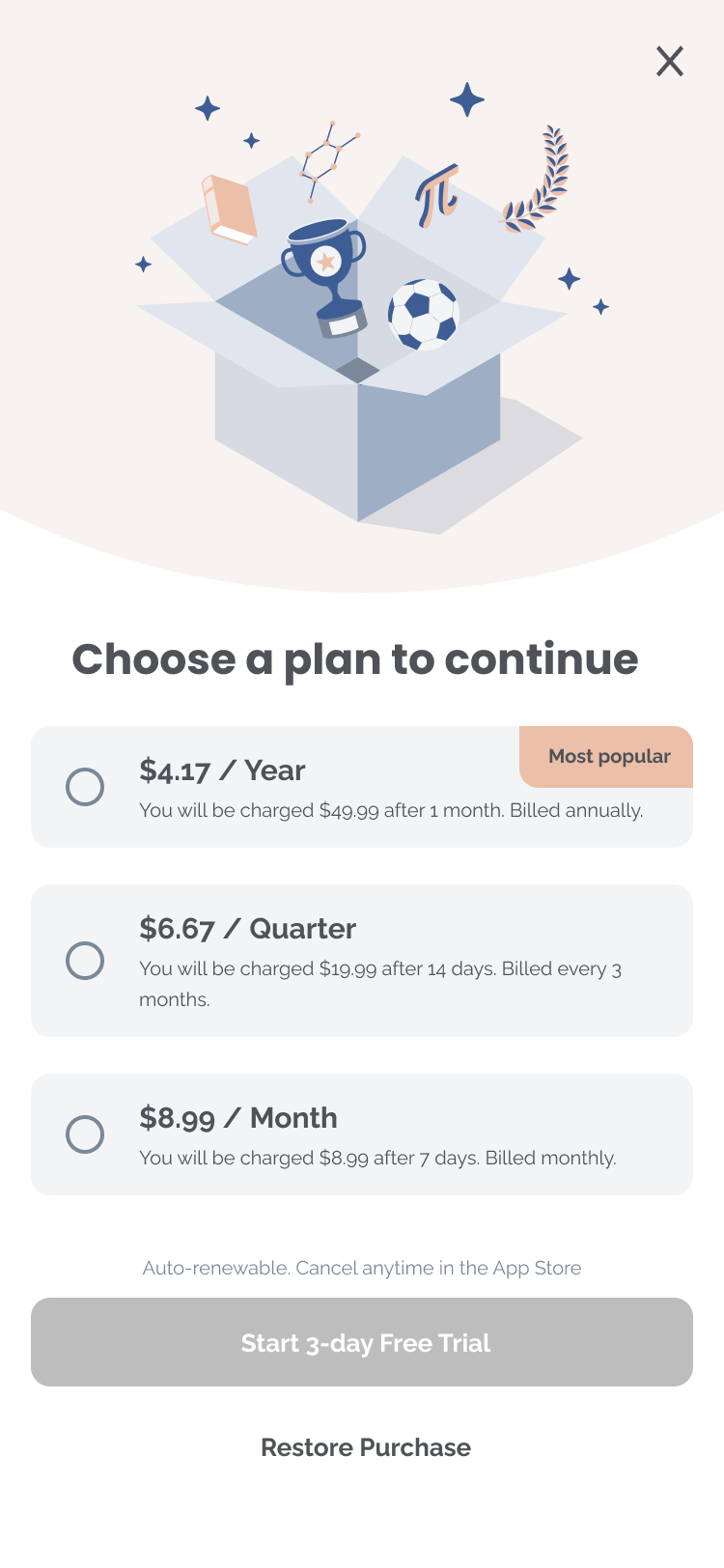
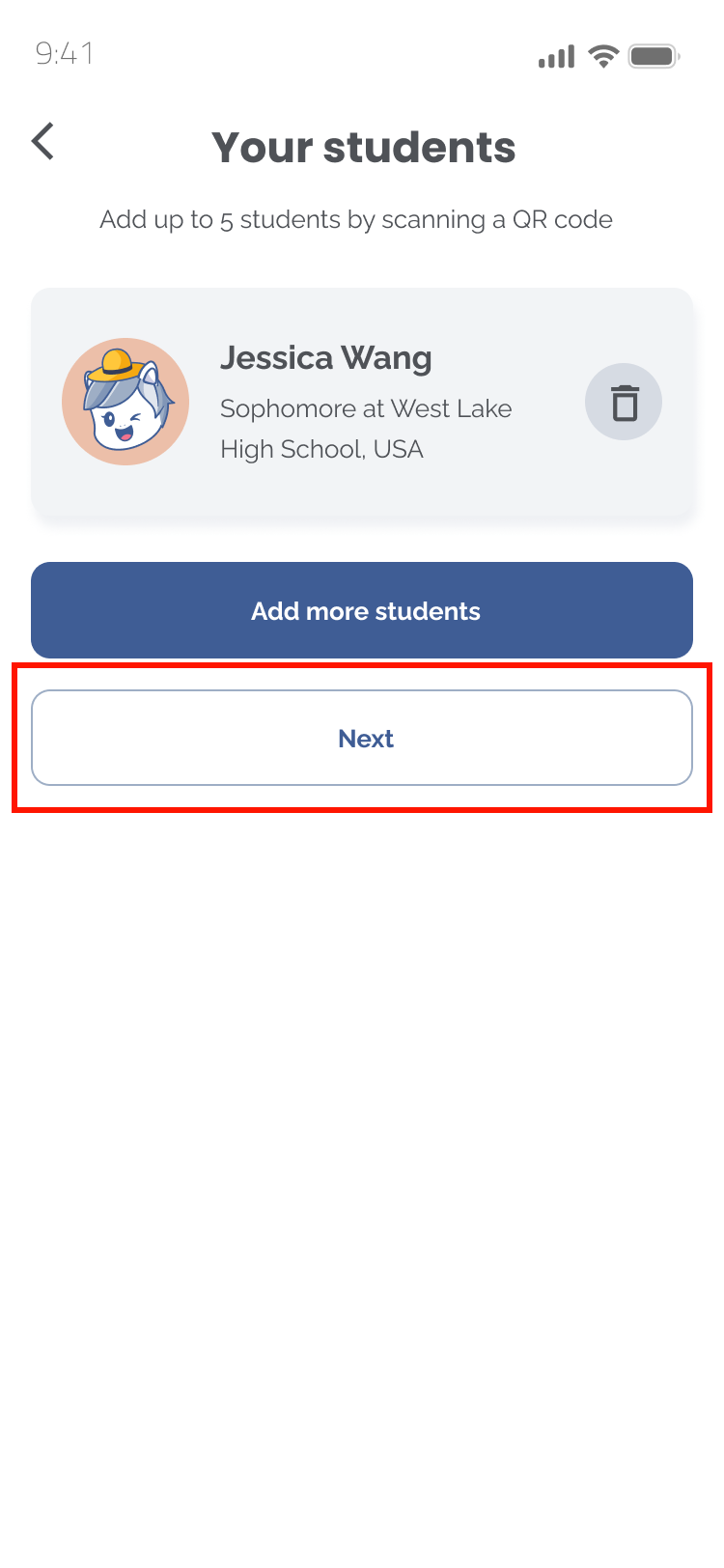
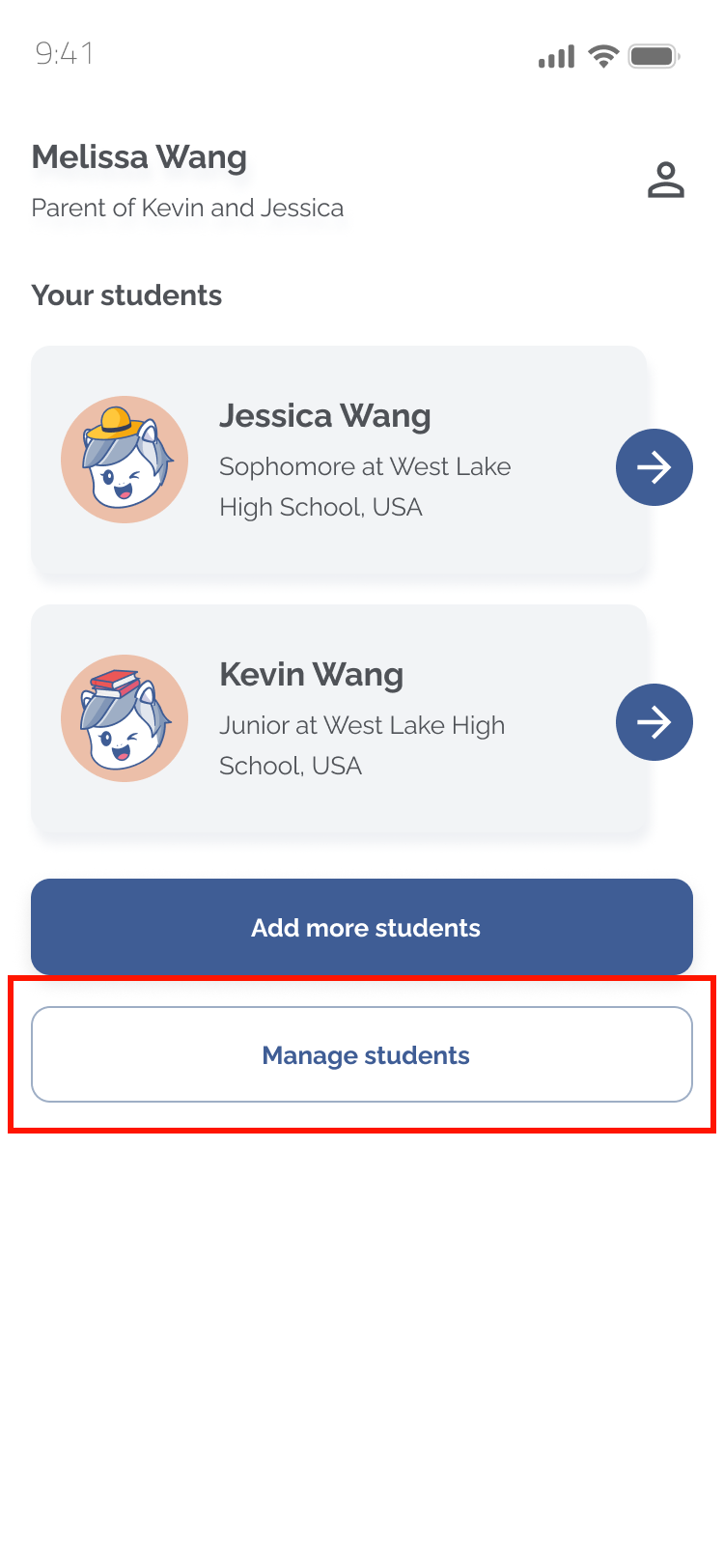
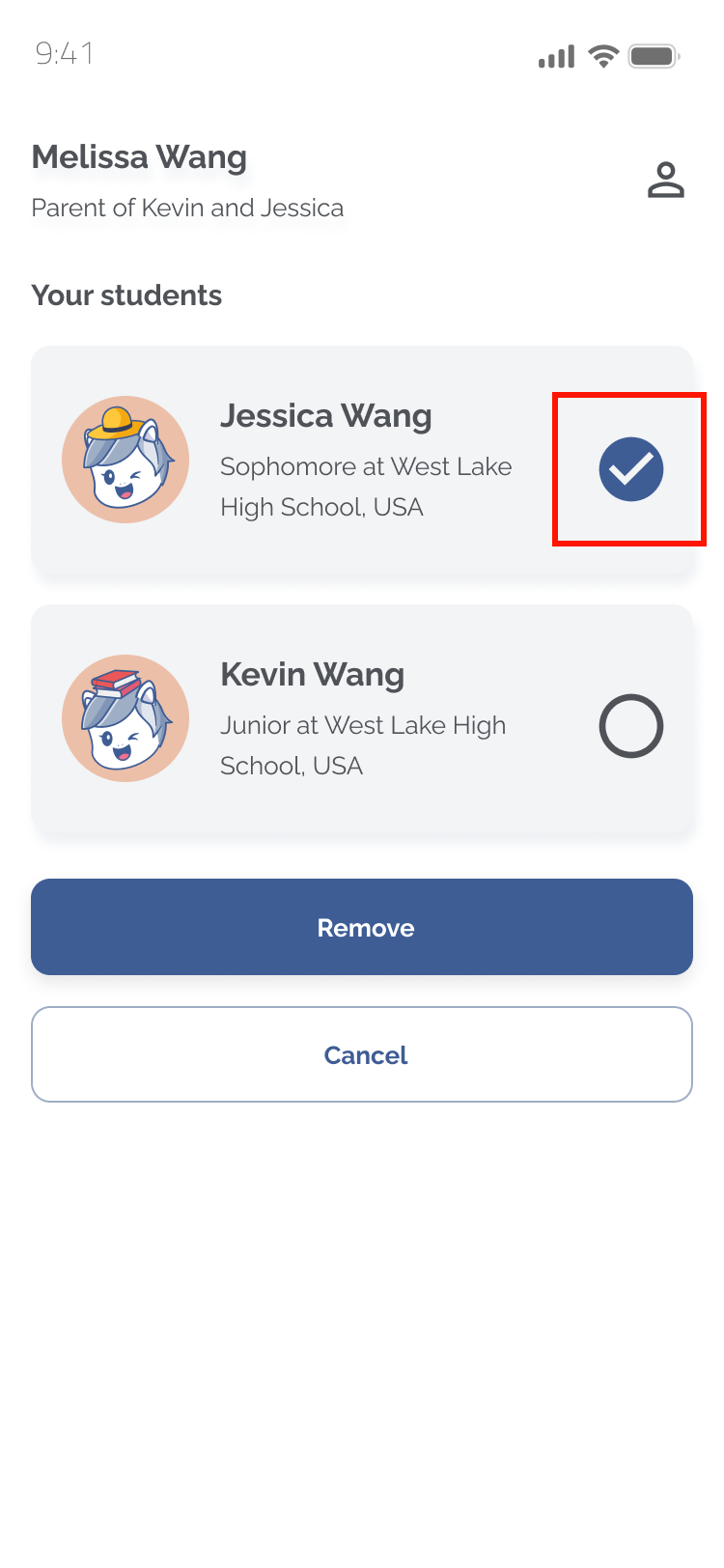
By checking the box next to his/her name.
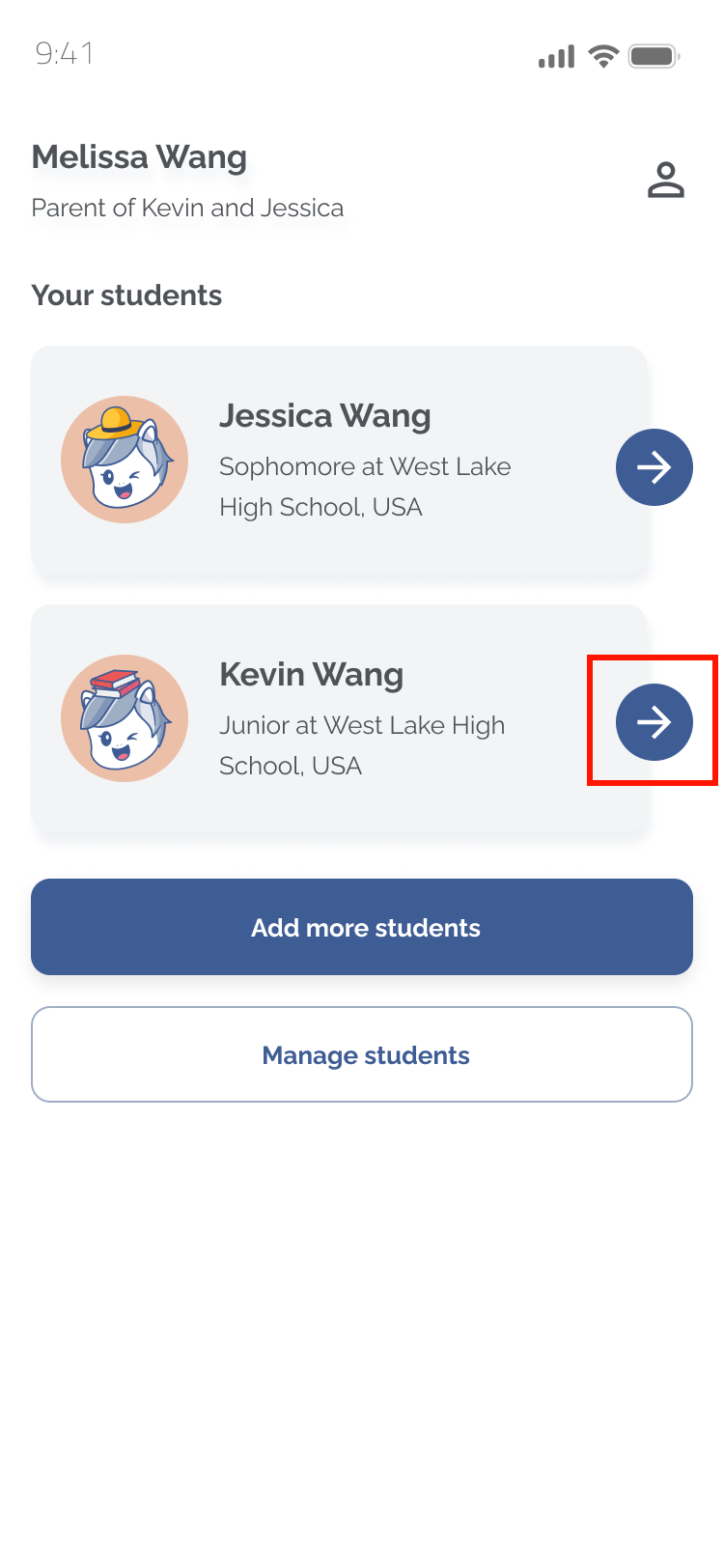
By pressing the arrow button next to his/her name.
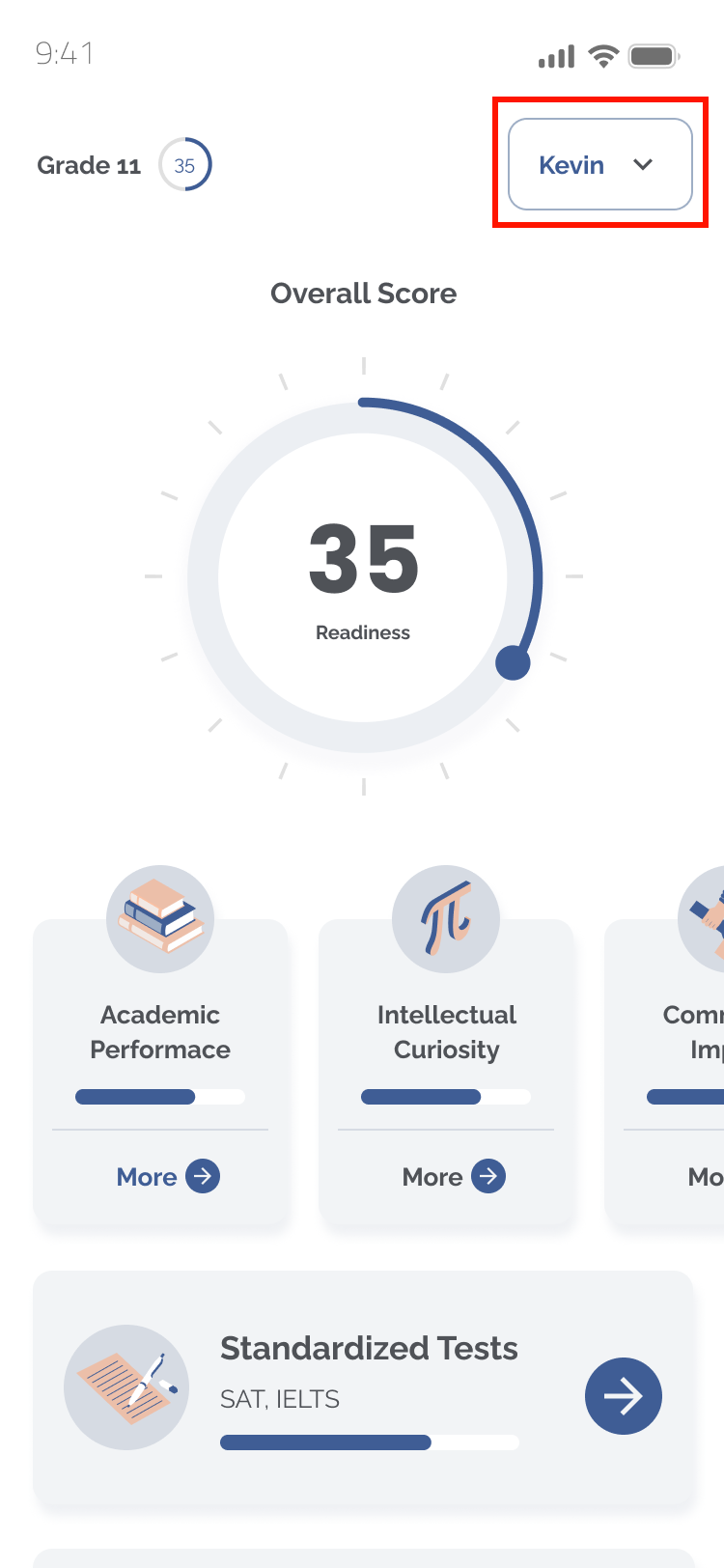
Once you've completed viewing the current student's academic profile.
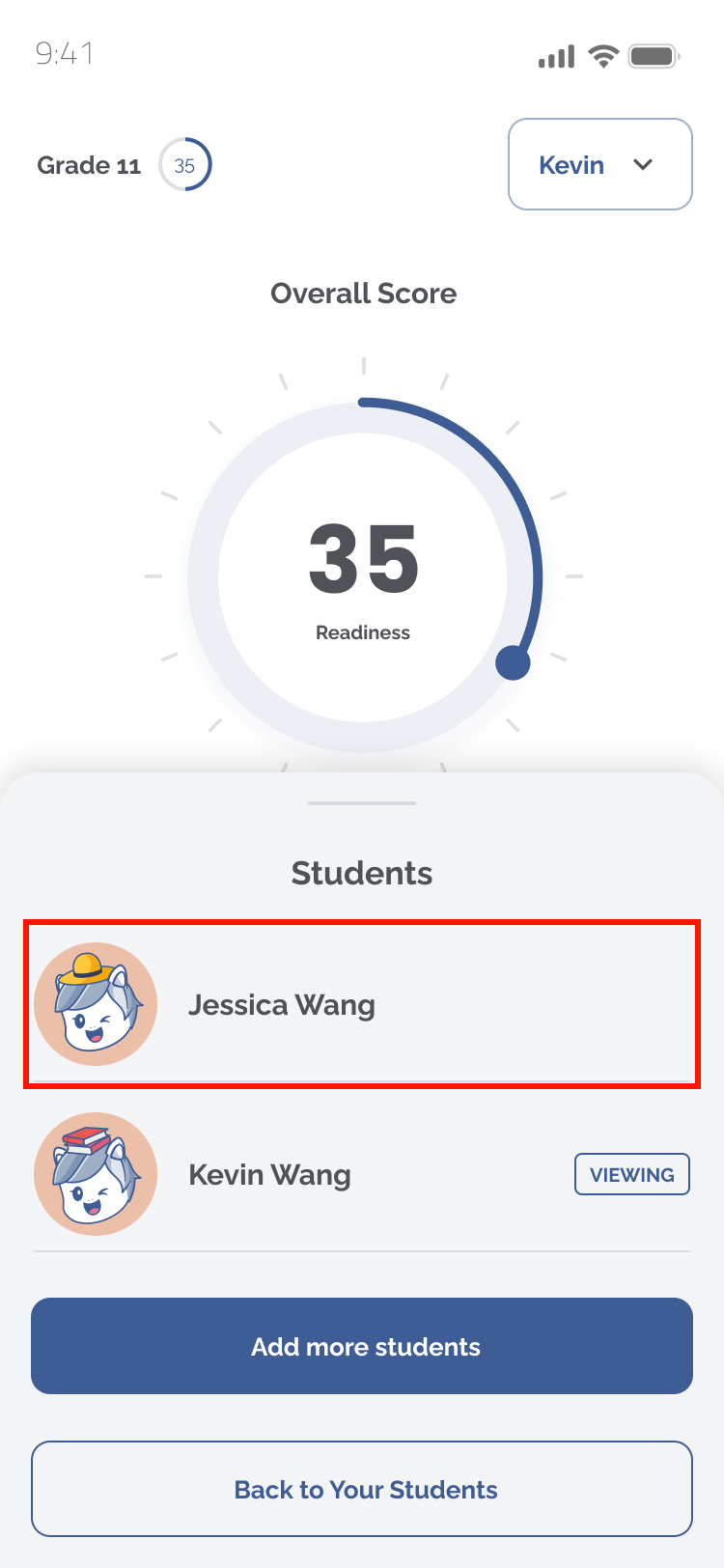
Or go back to your list of students (dashboard) by pressing the button at the bottom.